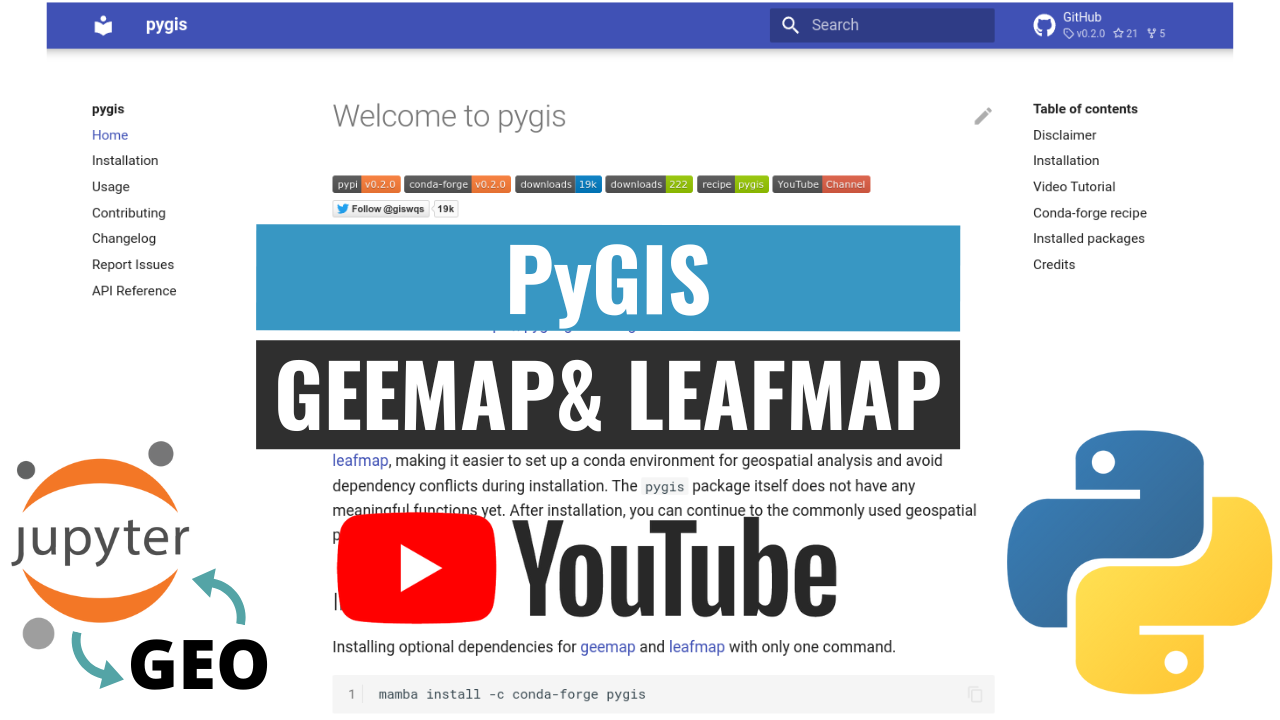Installation¶
The pygis package has many dependencies, such as GeoPandas, rasterio, and localtileserver. These optional dependencies can sometimes be a challenge to install, especially on Windows. Therefore, we advise you to closely follow the recommendations below to avoid installation problems.
Video Tutorial¶
Installing with uv¶
uv us an extremely fast Python package and project manager, written in Rust. It is designed to be a drop-in replacement for pip. You can install pygis using uv as follows:
1 2 | |
Installing with Anaconda/Miniconda¶
To install pygis and all its dependencies, we recommend you use the conda package manager. This can be obtained by installing the Anaconda Distribution (a free Python distribution for data science), or through Miniconda (minimal distribution only containing Python and the conda package manager). See also the installation docs for more information on how to install Anaconda or Miniconda locally.
Using the conda-forge channel¶
pygis is available on the conda-forge channel, a community effort that provides conda packages for a wide range of software.
1 | |
Creating a new conda environment¶
Creating a new environment is not strictly necessary, but given that some pygis dependencies might have a version conflict with other geospatial packages in an existing conda environment, it is a good practice to install pygis and its dependencies in a clean environment starting fresh.
The following commands create a new conda environment with the name geo and install pygis and its dependencies (e.g., GeoPandas, localtileserver) in it:
1 2 3 | |
Important note: If you are using Windows, we advise you to closely follow the installation instructions above to install GeoPandas from the default conda channel (conda install geopandas) rather than from the conda-forge channel. This can avoid a potential spatialindex_c-64.dll error when using GeoPandas (source). If you are using Linux or macOS, it is okay to install all pygis dependencies from the conda-forge channel with the following command:
1 | |
Using Mamba¶
When installing packages using the conda package manager, sometimes it can take a while for conda to resolve dependencies. If it takes too long or fails to resolve dependencies, you can try using the Mamba package manager to install pygis and its dependencies. Mamba is a fast, robust, and cross-platform package manager. It runs on Windows, macOS, and Linux, and is fully compatible with conda packages and supports most of conda’s commands. Once Mamba is installed in a conda environment, you can then simply replace any conda command with mamba. For example, to install pygis and its dependencies with Mamba, you can use the following commands:
1 2 3 4 5 | |
Installing with pip¶
pygis is also available on PyPI. It can be installed with pip using the following command:
1 2 | |
All optional dependencies of pygis are listed in requirements_dev.txt.
Installing from source¶
You may install the latest development version by cloning the GitHub repository with Git and using pip to install from the local directory:
1 2 3 | |
It is also possible to install the latest development version directly from the GitHub repository with:
1 | |
Upgrading pygis¶
If you have installed pygis before and want to upgrade to the latest version, you can run the following command in your terminal:
1 | |
If you use conda, you can update pygis to the latest version by running the following command in your terminal:
1 | |